Documents
How can I view documents contained in a diagram?
Open a diagram from the Explorer. Then, display the document view by selecting Documents from the menu bar.
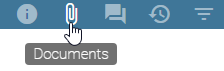
The document view shows all documents contained in the diagram.
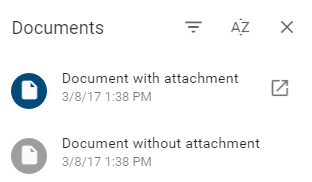
How can I sort the document view?
In the opened document view, click on the button Switch alphabetical order to sort the documents alphabetically.
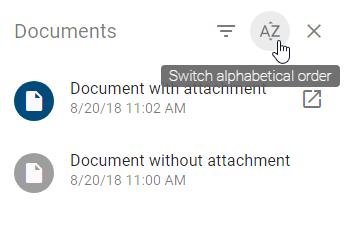
How can I view documents with attachments?
In the opened document view, click the button Show only documents with attachments.
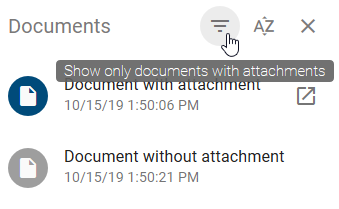
Documents without attachments are not longer displayed in the list. To undo the selection, click the button Show only documents with attachments again.
How can I open attachments of documents?
In the document view, a document with an attachment can be identified by an additional button Show links on the right side of the entry.
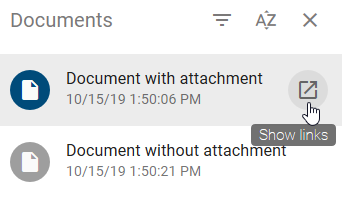
Select the desired entry to open a list of attachments belonging to the document. You can also use the button Show links to do this. A click on a list entry starts the download of the corresponding attachment resp. the attachment opens. If there is only one attachment at the document, it is directly opened without showing the selection list.
Attachments of documents can also be displayed or accessed via chips in the profile or in the matrix view.
How can I link documents and folders on local and network drives in BIC Process Design?
You have the option to link documents and folders on local and network drives online. This allows you, for example, to add PDF files to documents in BIC Process Design or to access their containing folder directly.
In general, web applications must not access local or network resources, because browsers protect them. In order to be able to follow a mentioned link without being restricted by the security settings of a browser, the individual browsers must be adapted differently. An example solution could be the use of a plug in. These adjustments for the different browsers are briefly explained below and links are provided for helpful information on how to proceed. These links to third parties and their contents may change and are not monitored by us. If a link is no longer accessible, we would be pleased to receive your assistance. Alternatively you have the possibility to inform yourself, for example directly from the browser provider.
Internet Explorer: In order to access network drives, you must add the URL of BIC Process Design to “Trusted Sites”. The procedure is explained on this support site in chapter “Add or remove a site from a security zone”.
Google Chrome: To use links to documents, you can install a plug-in for Google Chrome. The “Unsandboxed plugin access” is explained on this website. Possible plug-in-downloads for reaching local links can be found here.
Microsoft Edge: On Microsoft Edge you can use the same plug-ins as in Google Chrome, which can be found here.
Mozilla Firefox: For file links in the Mozilla Firefox browser, you must change the configuration for Firefox. These refer to the user.js file, which is explained on this website.
In the following example it will be shown how such a link can than be embedded. For this example the browser Google Chrome has been used with a plug in for local links.
Navigate to the attribute Attachment (URL) of the object where you want to add the link. There enter the prefix file:// followed by the path of the desired document or folder. Then confirm your entry by clicking Enter. A possible link to the following document F:\ExampleFolder\ExampleDocument.docx on a network drive might look like this: file://F:/ExampleFolder/ExampleDocument.docx. As an alternative you could also access the folder directly like this: file://F:/ExampleFolder.
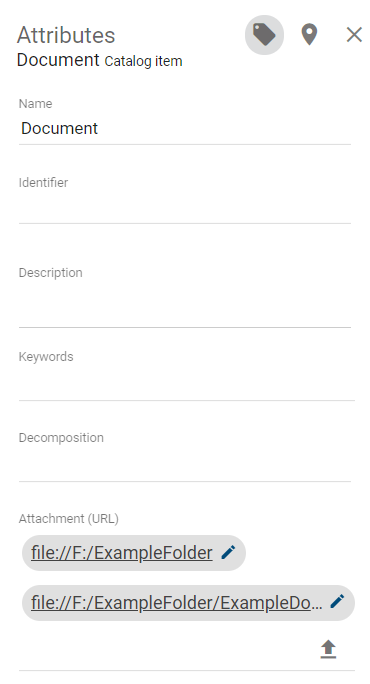
A download of the respecting document will be started via the browser, as soon as the respecting link has been selected. In case you are accessing a folder, a new tab will open. There you can see and access every content of that folder.
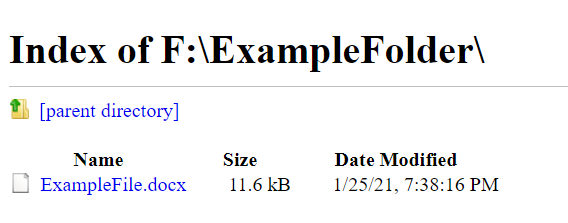
Note
In general, we support the access on local and network drives. But please note that it depends on your browser, your browser settings, and the used browser extensions whether our improvements work for your configuration. These settings and extensions are not part of the scope of our feature and their functionality can thus not be ensured by our services.
Tip
You can additionally attach files to objects. Please note that a reader must have at least read rights to a network drive in order to retrieve a document there.